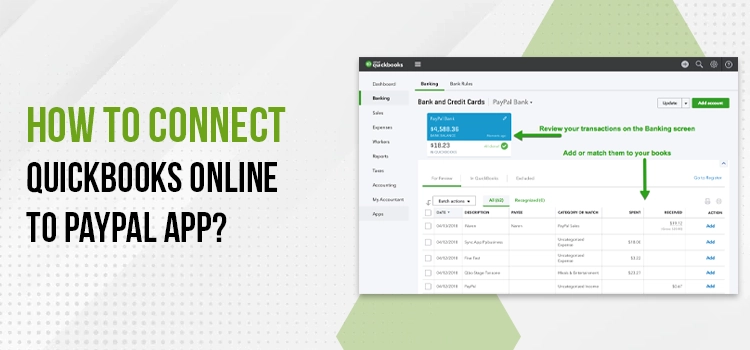If you want to connect PayPal to QuickBooks Online, but not sure how to accomplish it, here is a comprehensive post for you. This friendly post elaborates on an easy-to-follow procedure for QuickBooks Online to PayPal app integration. Both of these applications are popular for offering robust features to the users. By integrating them, you can reap amazing benefits.
QuickBooks Online is a web-based accounting application used by millions of businesses. On the other hand, PayPal is also a highly applauded payment gateway app that has a vast user base. By integrating the two applications, you can handle your business accounting, payments, and financial details all in one place. Let’s proceed further to explore more!
Make payments and get paid seamlessly while managing your financial data. We will tell you how to integrate PayPal into QuickBooks Online. Let’s start.
PayPal and QuickBooks Online – What Are These Apps User For?
Before we discuss the steps to connect PayPal to QuickBooks Desktop or Online, let’s get aware of the two applications first.
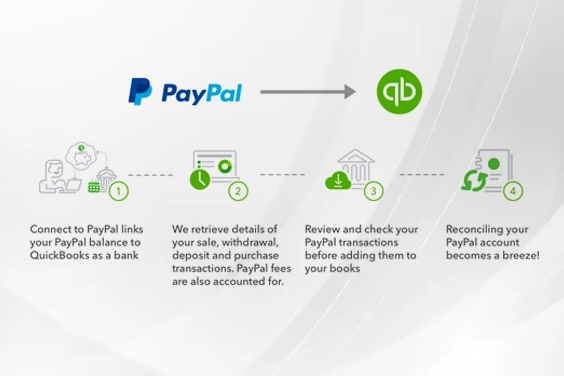
PayPal: Pay and Get Paid Around The World With Absolute Ease
PayPal is an online payment application that allows users to receive money from and send to any part of the world. You need to link your bank account, credit or debit card to your PayPal account to unleash easy payments. You can also maintain balance in your PayPal account.
In order to send and receive money using the PayPal application, both parties (sender and receiver) must have a PayPal account. The payments are free of any additional charges and are fully protected. Moreover, you can access the app on any of your preferred devices, such as on your web browser, mobile app, tablet, etc.
After signing up for a PayPal account, you can connect to your bank, check your balance, and send and receive money in a secure environment. PayPal integration with QuickBooks Online can make it even more efficient.
QuickBooks Online: Handle Your Important Accounting Competencies
QuickBooks Online is a web-based accounting software from Intuit which offers many powerful accounting features. Best suited for small to mid-sized businesses, QuickBooks Online to PayPal app gives greater flexibility to operate without needing to install the application on your device.
You can access the app on the web, set it up to meet your business accounting requirements and create reports to get useful insights into your business. It is a subscription-based service that enables users to handle the core competencies of their business accounting. The list includes income and expense tracking, invoices and payments, tax deductions, and several others.
QuickBooks Online has several features, such as Simple Start, Essentials, Plus, and Advanced, which you can choose based on your needs. When you integrate QuickBooks Online with PayPal payment app, it becomes more helpful for the users.
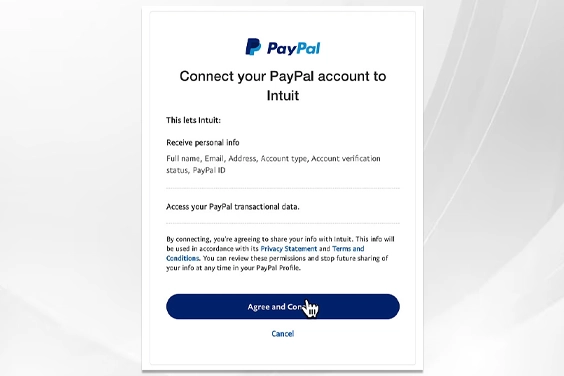
Core Features of QuickBooks Online PayPal Connect
By connecting QuickBooks Online to PayPal, you can access these features:
- The integration lets you review your financial transactions from PayPal before they are entered into your books.
- Besides, it helps you to get the details of every transaction. You can determine gross and net sales. Moreover, you can also get the details of your PayPal fees.
- You can record your sales transactions as sales receipts or deposits in QuickBooks Online with the help of this integration.
- The expense transactions that are not fees can be categorized based on your specific preferences.
How To Connect PayPal to QuickBooks Online? Explained In Easy Steps
Now that you are well aware of the two applications, we can move ahead with the main task. Here, we will make PayPal integrate with QuickBooks Online to enable seamless payments for the products, services, and/or invoices in the accounting application.
After integrating PayPal and QuickBooks, you can make payments with enhanced ease and flexibility and streamline your workflow as well. The below-given steps will help you sync QuickBooks Online to PayPal when executed properly:
- Launch your QuickBooks Online account and then move to the sign-in page.
- Next, log into your account, go to the Apps tab, and click on it.
- Now, using the search box, you can search for the PayPal application.
- Once it shows up in the search result, select and open it.
- Next, you need to choose the Get App Now button.
- Moving ahead, select the QuickBooks Online company option.
- In the end, click the Allow/Authorize tab to connect PayPal with QuickBooks Online.
- Now, wait for up to 15 minutes for QuickBooks Online – PayPal integration.
The integration will update the new PayPal transactions to QuickBooks. Also, you can get the day-to-day summary of this integration. However, you need to keep in mind that you should not add more than one PayPal account to your QuickBooks Online in order to get a clear picture of your sales transactions.
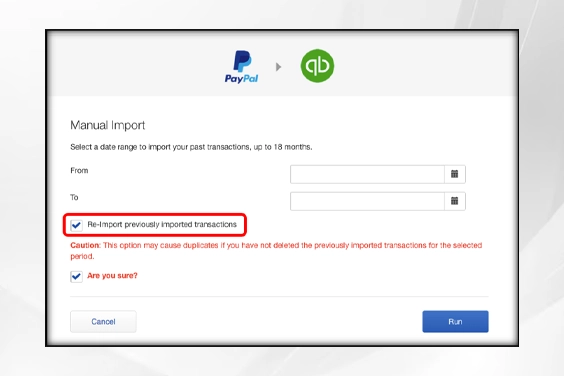
How Can I Import PayPal Transactions To QuickBooks Online?
After having PayPal synced with QuickBooks Online, you can import your PayPal transactions into your accounting software with ease. Moreover, there is an alternative way to import PayPal transactions into QuickBooks Online, as explained below:
- You can use IFF or CSV files to move PayPal transactions into the QuickBooks Online application. Now, using the drag-and-drop option, you can use the PayPal API. This API can help you drag PayPal information to QuickBooks Online.
- Alternatively, you may use the PayPal Bank Feed Machine to import your PayPal information.
Importing PayPal Debit Card Transactions Into QuickBooks Online
When you integrate QuickBooks Online to PayPayl app, you can move your PayPal debit card transactions using the below-given steps:
- First things first, log into your QuickBooks Online account, entering your login credentials cautiously.
- Next, select the Apps tab to advance in the procedure.
- Once done, hit the option labelled Allow/Authorize to sync QuickBooks Online with a PayPal application debit card.
- Thereafter, open the Settings for this sync, and it will open a new tab.
- Now, from within the App Settings tab, click on the Edit option.
- Mark the checkbox that says, “Include my PayPal Debit Card transactions when importing.”
- You will now be able to import your PayPal debit card transactions and other transactions into the QuickBooks Online application.
How To Setup QuickBooks Online For PayPal To Enable A Smooth Sync?
Importing PayPal transactions into QuickBooks Online is not sufficient. You need to map the imported data into the suitable categories. It is also crucial for a comprehensive record keeping process in the QuickBooks Online program.
There is a default setting known as the Smart Mapping Technology that enables users to create PayPal account mapping using QuickBooks Online. However, if you are an experienced user and don’t need this option, you can modify the settings manually.
After moving the PayPal transactions into QuickBooks Online, you need to thoroughly check that the data integrity is intact. The flow of QuickBooks PayPal account type goes as follows:
- For Sales Transaction – Transactions >> Sales.
- For Expenses – Transactions >> Expenses.
- For Bank Transfers – Transactions >> Chart of Accounts >> Select your preferred bank account.
As per the given flow, you need to check and confirm that the PayPal transactions are moved into the right QuickBooks Online account.
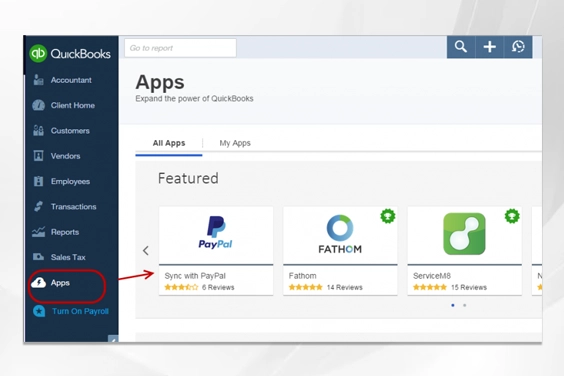
Advantages of QuickBooks PayPal Integration
Connecting PayPal to QuickBooks Online can have its multi-faceted advantages, as we have listed in the pointers:
- The sync lets you receive payments for QuickBooks invoices seamlessly. Thus, you can maintain a better cash flow.
- You can move your PayPal transactions into relevant categories in QuickBooks Online and maintain comprehensive record-keeping.
- After PayPal integration with QuickBooks, the transactions will be moved automatically, so you don’t need to put in additional time and effort.
- The sync allows only PCI-compliant cards in the transactions. Besides, Intuit strives hard to adhere to the policies designed to protect credit/debit card and cash card transactions and prevent the cardholders’ personal information.
- The improved cash flow, with seamless payments, lets you keep your inventory intact so that you can match up and supersede the purchase orders.
- By integrating QuickBooks Online to PayPal application, you can get all your invoices and bills settled from within the QuickBooks Online app and thus, gain greater flexibility in handling your business finances.
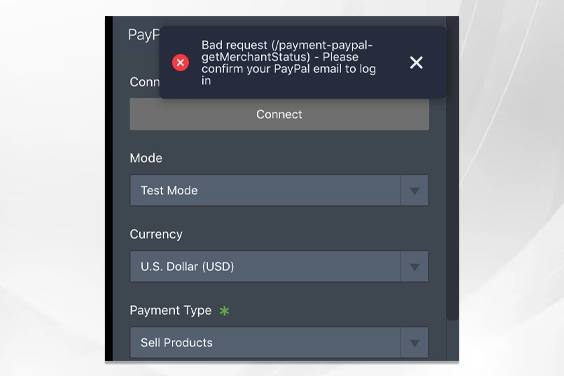
What Is PayPal Not Syncing With QuickBooks Online Error?
PayPal not syncing with QuickBooks Online is an erroneous situation that can take place due to several reasons. Some of the most common reasons behind PayPal transactions not importing correctly in QuickBooks Online are stated below:
- When the payment made via PayPal today is being updated on QuickBooks Online the next day, the records may not match.
- If the exchange rate in PayPal is different from your QuickBooks Online application, then the transaction involving the currency exchange can cause discrepancies during the integration.
- Sometimes, the fees and charges related to the transactions can also different in PayPal and QuickBooks Online, which can cause the PayPal not syncing with QuickBooks Online error.
- A refund or chargeback in your PayPal account will be recorded as a negative balance in the QuickBooks Online application.
- Incorrectly entered transactions from PayPal to QuickBooks Online can also cause irregularities in the records.
- PayPal allows users to make payments via different methods, such as credit/debit cards, E-check, etc., which is one of the possible reasons you may wonder why PayPal transactions not importing correctly in QuickBooks Online.
When you connect PayPal to QuickBooks Online, you need to double-check these pointers to confirm that they are not causing inconsistent entries in your books.
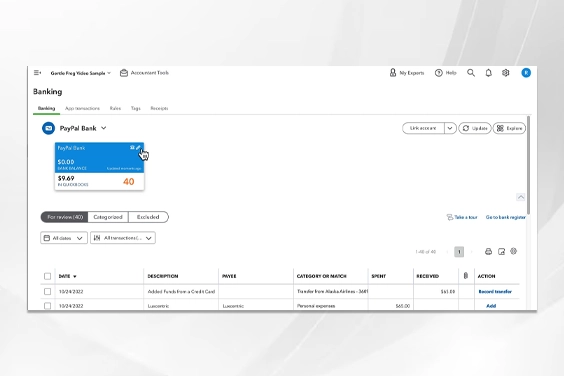
How Do You Disconnect PayPal From QuickBooks Online?
If you don’t need this integration any more, you can simply remove PayPal from QuickBooks Online. You can follow the below-mentioned steps to disconnect the two:
- First of all, you need to get into your QuickBooks Online account.
- Next, go to Transactions and hit the Banking option.
- Thereafter, click the Pencil icon on the PayPal bank account.
- You now need to click on Edit account info.
- Moving ahead, mark the checkbox for “Disconnect this account on save.”
- As your final step, hit the Save and Close option.
- Following these steps carefully, you can disconnect PayPal From QuickBooks Online.
Taking Everything In Consideration!
This intelligible post elaborates on how you can connect PayPal to QuickBooks Online and reap their numerous benefits. Also, considering the pointers that can cause discrepancies in the integration, you can override them and make it work smoothly. If the sync is not working the way you want, this post can also help you disconnect QuickBooks Online from PayPal App. In case something is not clear to you, referring to professional help can be handy.