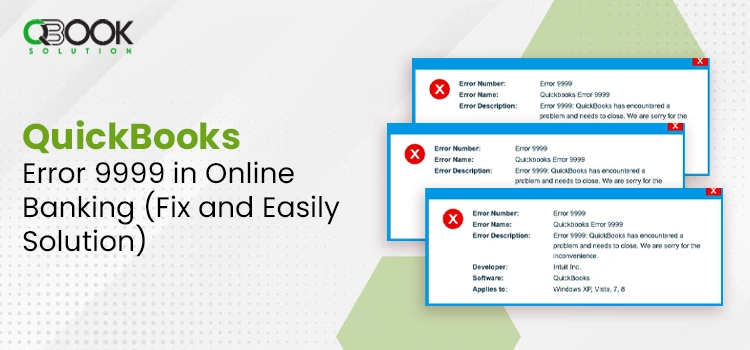Are you experiencing QuickBooks error 9999? If yes, then this post can be a great help.
Error 9999 is basically a script error that prevents QuickBooks Online from connecting with the bank. This error can affect the tasks related to QuickBooks Online banking. Besides, you may also experience the abnormal behavior in your accounting application, which can be annoying for you, especially when accomplishing an urgent task.
However, if the error has already occurred, troubleshooting is the only escape for you. If you are thinking only a tech nerd can resolve QuickBooks Online error 9999, this post will make you think again. It elaborates on the simplest solutions to fix the issue. Let’s explore!
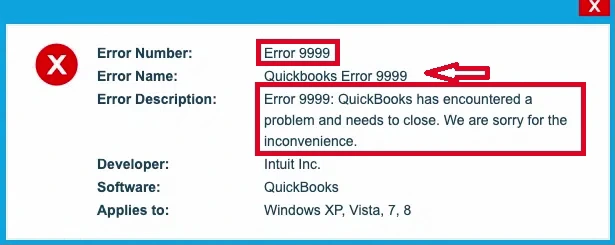
What Is QuickBooks Error Code 9999?
QuickBooks error code 9999 can take place when connecting with your bank from within your accounting application. When the error occurs, you may find it difficult to use QuickBooks Online banking smoothly. Also, you may notice that your computer is freezing or hanging and is showing abnormal behavior. No one wants such nuisances while focusing on their core business operations. To make it look more daunting, you will also receive an error message on your screen with the text:
Error Message: “Sorry, we can’t update your account. Please try updating again later. (9999)”
Or
Error code 9999 – Can’t update.
QuickBooks allows you to report this error. However, if you want to retain your routine tasks, you need to eliminate this error by implementing the relevant procedures.
Why QB Error Code 9999 Is Referred To As The Script Error?
Script error in QuickBooks is an erroneous situation wherein you might experience a problem running a command. This command includes QuickBooks installed on your computer trying to access a web-based feature. In the case of QuickBooks error 9999, this web-based feature is online banking from within the QuickBooks software. This error may also include third-party apps, such as Flash, Java, ActiveX, etc.
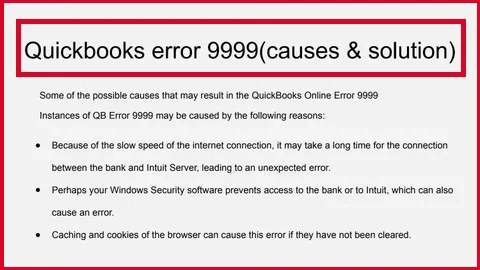
What Causes QuickBooks Online Banking Error 9999 To Take Place?
There are several factors that can give rise to the QuickBooks error 9999. Knowing them is crucial as they let you decide the right course of action for troubleshooting. That’s why we have listed them below for you:
- A weak Internet connection causes a poor link between the bank and the server.
- Your Firewall application intended to protect the Internet from malicious programs can sometimes interfere with the QuickBooks server and bank’s website.
- Piling of the browser’s Cache can also make your accounting system prone to the QuickBooks Online banking error 9999.
- Make sure that your Windows drivers are not outdated, or it becomes a possible reason for the problem.
- Accidental deletion of the QuickBooks files, which are crucial for the program, can also give rise to the error.
- Windows Firewall blocking the bank’s site also triggers this error.
- Sometimes, the error is caused by the bank issues themselves, which you have no control over.
Symptoms Of QuickBooks Online Script Error 9999
The arrival of the error gives you some signs so that you can recognize the problem and take the right measures before it shows its adverse effects. When the error occurs, it shows some symptoms that help users to determine the persisting problem. Below is the list:
- You will experience trouble connecting the bank server with the QuickBooks Online application.
- An active QuickBooks window might crash, including some other applications as well.
- The sluggish behavior of your Internet browser is also one of the apparent symptoms of QB error 9999.
- Your operating system doesn’t work well with the QuickBooks application.
- The error comes paired with the error message, explaining the nature of the error and instructions on how you can get rid of it.
- The error also alleviates the system speed, due to which it responds slowly towards the keyword and mouse inputs.
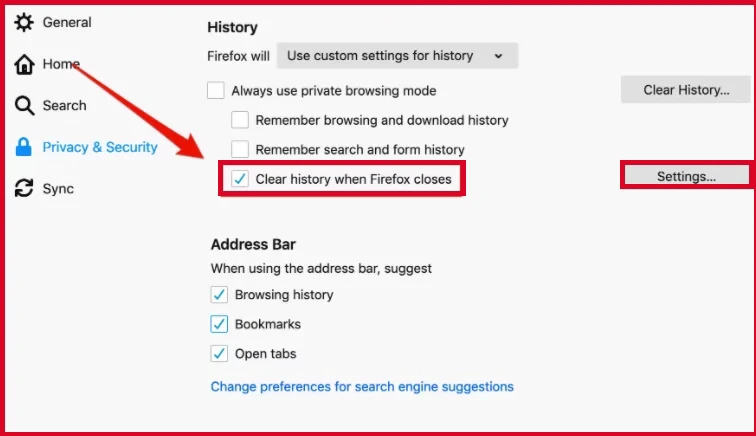
How To Get Rid Of Bank Update Error 9999?
Error 9999 in QuickBooks can take place due to a myriad of possible reasons we have already discussed previously. However, if the error lies with the bank’s server, troubleshooting doesn’t help. You need to reach out to the bank and submit the request in order to receive an update about the server issue on a prior basis.
To Submit Request To The Bank:
- When already in the QuickBooks application, choose the Bank Transaction option.
- Thereafter, hit the Report Issue button from within the error message box.
- Here, you also need to verify and confirm that QuickBooks is installed properly on the device. If not, you will have to go through the reinstallation process.
- Next, provide your correct name and email address.
- Finally, hit Submit, and it will send your request to the bank.
Troubleshooting Solutions To Eliminate Error 9999 QuickBooks Online
There are several possible causes you can troubleshoot by yourself. Some of these troubleshooting solutions to fix QuickBooks error 9999 Online Banking are explained below:
1st Method: Try Updating Your Bank in QuickBooks Online
If you are having trouble accessing your bank from within the QuickBooks Online application, you may try updating your bank in the application 3-4 times. This solution can be effective in banking errors. Let’s give it a try:
- Launch the QuickBooks Online application as your initial step.
- Now, navigate to the banking tab.
- Thereafter, locate and hit the Update button.
- You need to perform the same procedure 3-4 times to eradicate the error.
- However, if it doesn’t help, try the next solutions.
2nd Method: Clean Your Browser’s Cache
Regardless of which Internet browser you are using to run QuickBooks Online, you need to clean it at a certain interval. These cache files help users load web pages faster. However, when they start to create a heap on your system, some features of your program get affected due to it. In such a case, cleaning them out will help.
Google Chrome Users:
- When in Google Chrome, navigate to the Settings option to initiate the process.
- After that, click on Clear Browsing Data.
- Mark the checkboxes for the Cached Images and Files option.
- The next click will be on the Clear Data button.
- After doing your part, wait patiently, as the selection of the cache files may take some time.
If You Are Using Internet Explorer
- Perform a simultaneous click on Ctrl+Shift+Delete keys to start.
- When the Delete Browsing History page opens, select the Temporary Internet files and Website Files options.
- Now, hit the Delete button to eliminate QuickBooks error 9999.
Steps For Firefox Browser
- In the address bar of your browser, type “about preferences#privacy” and hit the Enter button.
- Next, do the keypunching for the Clear your recent history button.
- In the end, select Cache from the list >> Clear now to conclude the procedure.
Steps For Safari Browser
- Navigate to and click on the Develop option from the top.
- Next, click on the Empty Caches option to get the job done.
If you are still getting the update banking 9999 error in QuickBooks, some other possible factor might be triggering this issue. Hence, you will have to implement a different solution.
3rd Method: Check If Reconnecting Your Bank Account Help
No help with the previous solutions. Disconnecting and reconnecting your bank account in the QuickBooks Online application is also one of the effective solutions you can implement for QuickBooks banking error 9999.
To Disconnect Bank Account From QuickBooks Online:
- First things first, click the Banking tab in QuickBooks Online from the left panel.
- Next, locate and click the Edit icon for the account you want to disconnect.
- When you’re on the Account window, select the Disconnect this account option for the desired account.
- Now, sum this procedure up by clicking on the Save and Close option.
To Reconnect your Bank Account From QuickBooks Online:
- From within the bank tab, click on the Add Account option.
- Next, enter the bank’s login credentials in the specified boxes and hit Continues.
- Now, select the Securely Connect option and then click the Bank icon.
- Moving ahead, click on the Account type drop-down list and choose your account.
- Once done, choose a Bank account or Credit Card account.
- In case you don’t have an account already, click on +Add new and hit the Connect button.
The described solution can help if you can’t connect to the bank error 9999. If the issue persists, navigate to the next solution.
4th Method: Log Into Your Bank’s Site On Your Browser’s
Sometimes, you may experience difficulty in accessing your bank from within the QuickBooks application due to security reasons. You possibly need to perform an additional verification for the bank account. To do so:
- Access your bank’s website on your Internet browser.
- Next, sign into your bank account by entering the credentials.
- Moving ahead, enter the OTP you have received from your bank.
- Alternatively, you may also answer the security question for verification.
- Once you are logged into your bank, try updating bank feeds in QuickBooks Online.
If it doesn’t resolve the scripting error 9999 for you, check if the next solution can.
5th Solution: Clean and Install The QuickBooks Desktop Application
It can be your improperly installed QuickBooks application. Reinstalling the program can be an effective solution in troubleshooting the QuickBooks error code 9999. Below are the reinstallation steps:
- On your system’s Control panel, click the Start menu, then All Programs, followed by Accessories or Control Panel icon on the desktop.
- Next, a new tab will be labeled as Programs and Features.
- Now, from underneath this tab, you need to locate and click on Uninstall a program.
- The previous click will open a list of the programs installed on your system.
- Find QuickBooks Desktop from within the list and click it once you see it.
- Here, you need to perform the suitable steps for the uninstallation of the program.
- After completing the uninstallation procedure, clear the leftover files related to the QuickBooks application.
- Now, you can reinstall the QuickBooks application from a legitimate source online or using the CD.
On The Whole!
If you cannot download credit card transactions due to error 9999, the solutions discussed in this post can help. Online banking is one of the most crucial features of the QuickBooks program. When it doesn’t work properly, you need to address this issue immediately. In case you need additional help with the resolution, experts are just a call away.
Frequently Asked Questions
QuickBooks Online banking offers a myriad of benefits to users. You can import your transactions directly to QuickBooks and keep your records accurate. Besides, you can reconcile the transactions to make sure that there is no discrepancy recorded in the transactions.
Why I am getting error code 9999?
There are multiple reasons that can cause error 9999 in QuickBooks. Some causes are external. Besides, sometimes, it is your bank’s server causing the problem.
Yes, in situations like QuickBooks error 9999, you can download bank transactions manually in the QuickBooks application by logging into your bank’s website.
A malicious virus or malware attack can be one of the possible reasons for QuickBooks error 9999. Overriding the possible reasons behind the error can be an effective way to get rid of the problem. Therefore, you can run a malware scan thoroughly on your device to fix the problem.
If you don’t want to see error 9999 in QuickBooks, you need to keep the preventing methods in your consideration. For instance, keep your Internet connectivity intact and run malware scans regularly on your device. Besides, examine and confirm that the QuickBooks application is installed properly on your device.